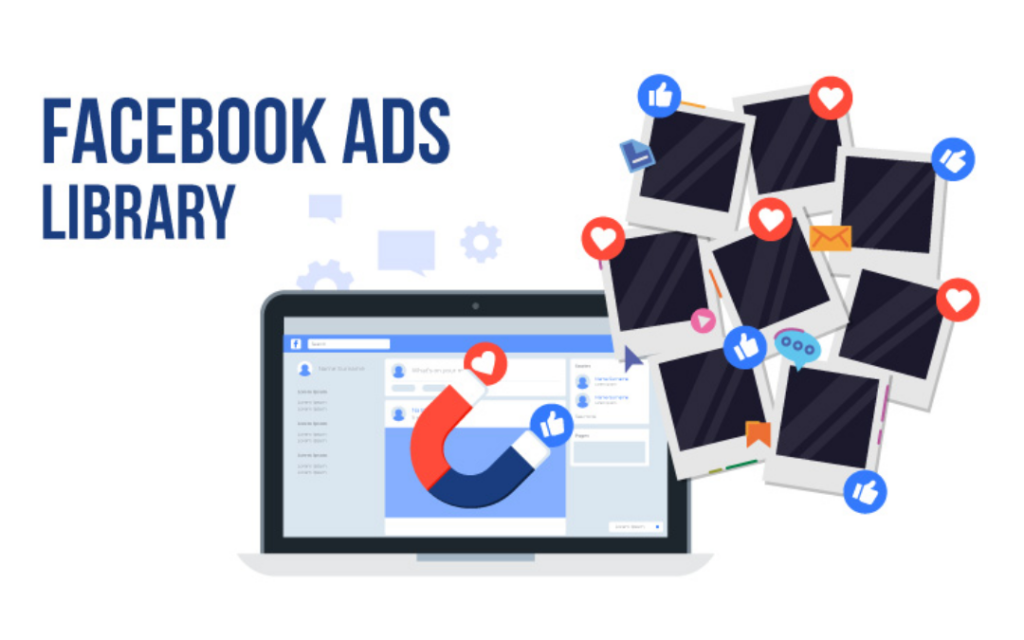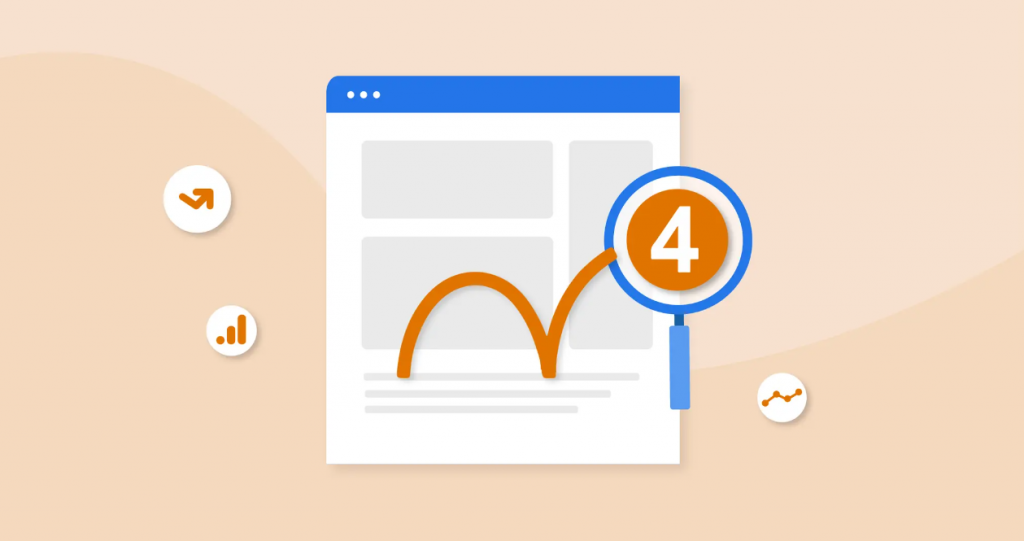Advertisers are aware of how fierce competition may be on the internet. Even the slightest alteration can have a significant effect on Facebook ads. You could have the skills, strategy, and sharp mind to make engaging ads, but what happens if they don’t work? What steps can you take to boost ROI? The Facebook Ads Library (sometimes called the Meta Ads Library) is now available. By entering the name of your competitor’s Facebook page into the search bar, you can usually find their ad collection. To avoid the ad creative not showing up in the Facebook Ads Library, make sure the nation filter is set to the appropriate geographic location. You should choose your competitor’s brand name from the search box rather than just searching for the brand name. Otherwise, there won’t be a single competition but rather advertisements for products with similar names. What is Facebook Ad Library? A searchable digital record of advertisements currently showing up on Facebook, Instagram, WhatsApp, and other Meta platforms is called Facebook Ad Library. Ads pertaining to politics, elections, and causes are also included in the database, even if they are not actively running. Facebook Ads Library API Through the Facebook Ads Library, Facebook also provides you with an Application Programming Interface (API). You can now conduct bespoke keyword searches of the library’s advertisements thanks to this functionality. Do you have programming skills? If so, it would be worthwhile to investigate this alternative. Follow these steps to use API: Step 1: Initially, you will have to head over to Facebook.com/ID and give your identity confirmation. The same process is also followed for those willing to run ads on Facebook. Step 2: In the next step, you must visit Facebook for Developers and create your account. You must agree to the Platform Policy mentioned on the site to proceed. Step 3: After making your account, head to the Facebook API web page. Once there, select “Access the API” to start making queries. You can also create a new app. Upon visiting the Facebook API webpage, you will come across technical details about how to use the API to get your work done. 4 more reasons and ways to use the Facebook Ad Library How to use the Facebook ad library to make your ads better and analyze our competitor ads. Look up terms associated with your company. Filter ads by impressions Filter ads by country Report advertisements that don’t follow Facebook’s guidelines. View advertisements for Messenger, Instagram, and Facebook.